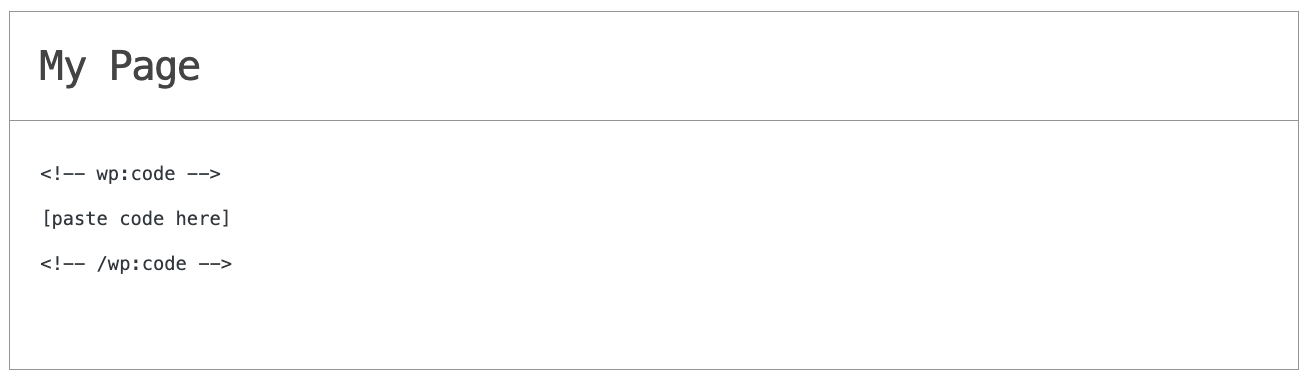How to add Bracket Maker to a Slides Site Generator website
Embed Bracket Maker on Slides Site Generator in just a few steps
Embed Bracket Maker on Slides Site Generator
01
Copy the Bracket Maker widget’s code.
To add Common Ninja’s Bracket Maker widget to your Slides Site Generator website, you have to do the following:
First, go to the “Add to Website” tab on the Common Ninja Editor’s dashboard and copy the HTML code.
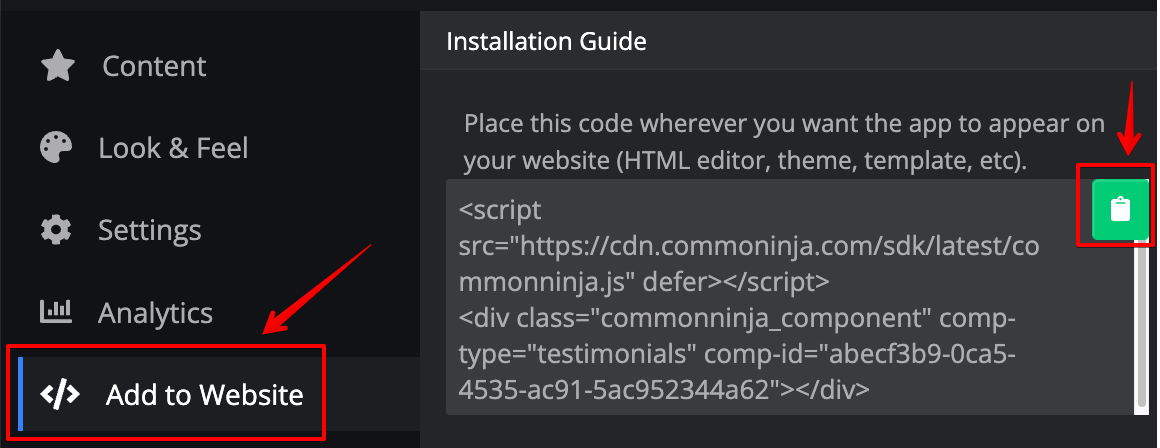
02
Paste the code to you Slides Site Generator website’s HTML field.
Next, go to your Slides Site Generator website and find the HTML field. It is most likely in the form of an HTML/Code widget or module which you can find on Slides Site Generator’s dashboard. Add it to your page, and paste the code you’ve copied before to the HTML field. Save and update, and that’s it, you should have Common Ninja’s Bracket Maker widget on your Slides Site Generator website.
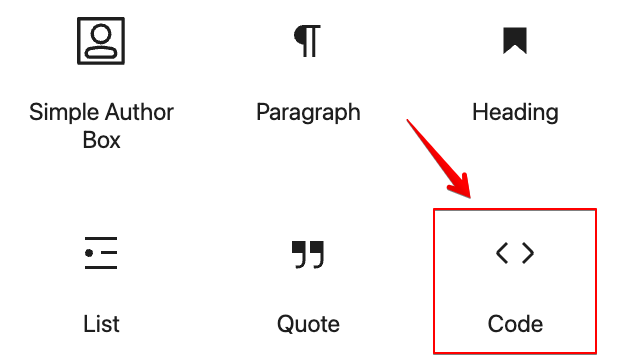
03
Alternative Method 1: Through the HTML option in the text’s editing area.
Should you have difficulties finding the widget or the module you can use an alternative method of adding Common Ninja’s Bracket Maker widget to your Slides Site Generator website — adding the code to a special, HTML area in the text editing field.
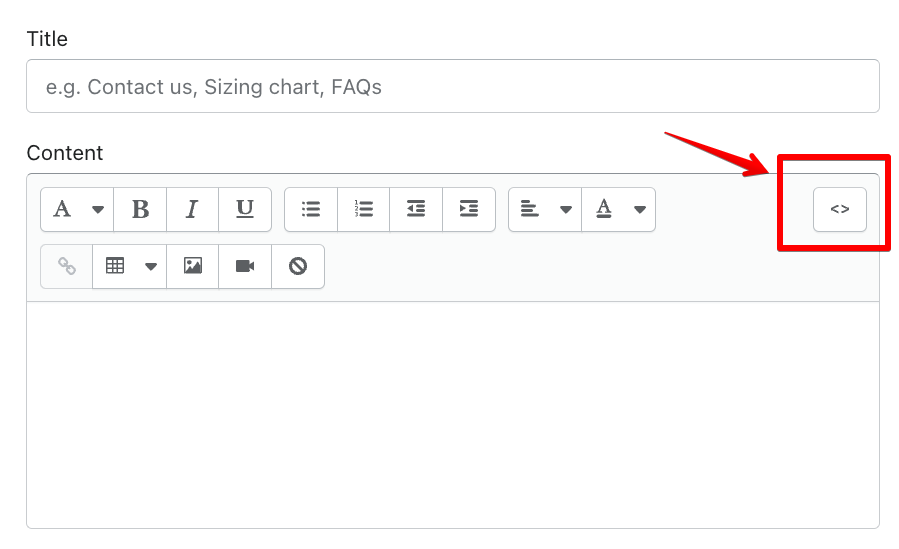
04
Alternative Method 2: Add it directly to your website’s HTML code.
Should you have difficulties finding a widget, or the special area in your text editing field, you can use an alternative method of adding Common Ninja’s Bracket Maker widget to your Slides Site Generator website — adding it directly to your website’s HTML code.