How to add Bracket Maker to a Leadpages landing page
Embed Bracket Maker on Leadpages in just a few steps
Embed Bracket Maker on Leadpages
Create a Bracket Maker widget for Leadpages On Common Ninja
First, create a Leadpages Bracket Maker widget on Common Ninja.
On the widgets catalog, find the Bracket Maker and enter the Editor.

Save the Bracket Maker widget
When you're done creating the Bracket Maker widget, click on the Save Changes button at the right top corner of the editor.
If you don't have an account on Common Ninja, you'll have to register first.
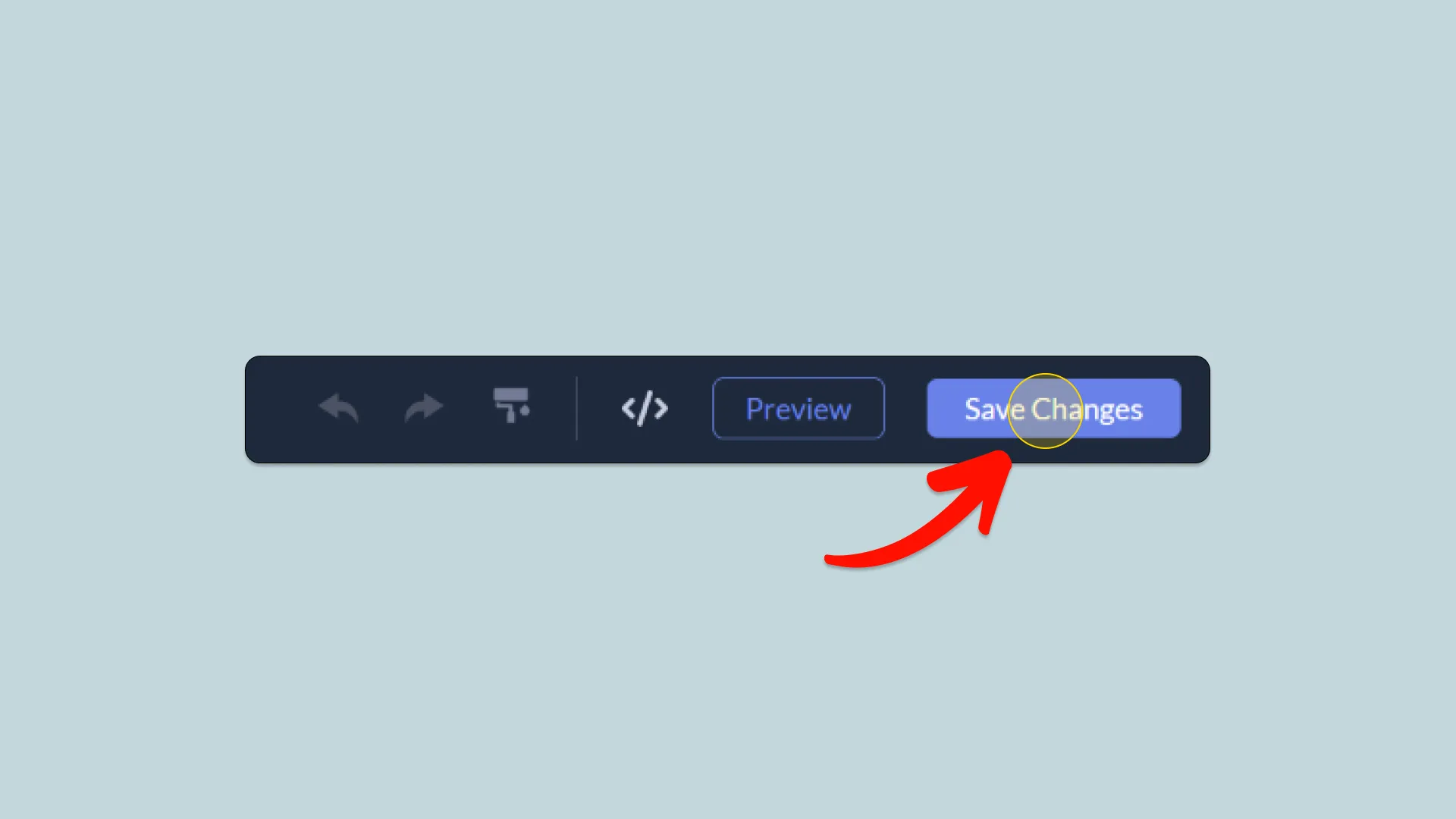
Copy the Bracket Maker widget embed code
When you're ready to add the Bracket Maker widget to your Leadpages landing page, click the Add To Website button at the top bar of the Editor.
On the window that opens, click the Copy Icon to copy the widget embed code. In the next steps, you will paste this code into your Leadpages [site_type].

Add a new widget
Now, let's head to your LeadPages website's editor.
On the LeadPages editor, click on the Widgets button on the left panel.

Select the HTML widget
Find and select the HTML widget at the bottom of the widgets list.

Place the widget on your page
Drag and place the HTML widget on your page, wherever you wish the Bracket Maker will show.

Enter the HTML editor
Hover over the new widget you've added to the page and click on the Edit icon at the top of the widget.

Add the Bracket Maker embed code
Now, in the HTML window that opens, simply paste the Bracket Maker embed code you've copied before.

Save you changes
Click on the Save button at the bottom of the HTML window, to save your changes.

Close the HTML window
Click on the X button at the top of the HTML window to close it.
Please note: the Bracket Maker content will not show on the LeadPages editor and will only show on the Preview and on the published site.
